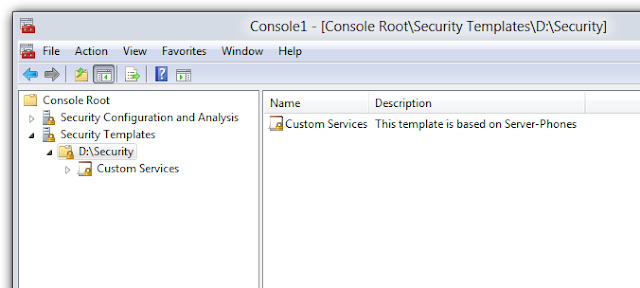If you've upgraded Windows from Windows 7/8 to Windows 10 and finding the system slow, try following the steps below.
- In the first instance, try disabling Real-Time protection in Sophos on the PC to see if things improve. If there is no difference, leave the real-time protection off for the time being.
- In Task Manager, order by high-disk usage at the top
- Look for "Service Host: Local System (Network Restricted)" and monitor it's disk usage for a few seconds.
If it's usage is high, then press the Windows key, and type Services, and open. Find "Superfetch", stop the service, and then go into it's Properties, and change the Start-up method to "disabled".Monitor the Service Host:Local System (Network Restricted) service to see if it's disk usage goes down. If it doesn't, or it does but disk usage is still high, move onto the next step - Look for the process "Antimalware Service Executable" and monitor it's usage. This is the process for Windows Defender - it will continue to run even if you open Windows Defender and turn Real-Time protection and everything off. If you try and stop the service, you get a "Access is deniet" message. Assuming after some monitoring this service's disk usage is quite high, follow the next step
- Press the Windows key, and type "Local group policy" and it should bring up a shortcut to the Local Group Policy Editor, "Edit group policy". Open it.
- In the Local Group Policy Editor window, expand "Computer Management", and then "Administrative Templates" and then "Windows Components".
- Expand "Windows Components" and click on "Windows Defender".
- Double-click "Turn off Windows Defender", and in the Window that opens, click "Enabled" and then Apply and then close the group policy editor.
- Now Windows Defender is turned off to stop the Antimalware Service Executable running, and Superfetch has been disabled to dramatically decrease the disk usage of Service Host: Local System (Network Restricted) service.
- Monitor the running processes for a couple of minutes, whilst opening one or two programs or explorer windows to make sure things have sped up a bit and that the processes above are not running.